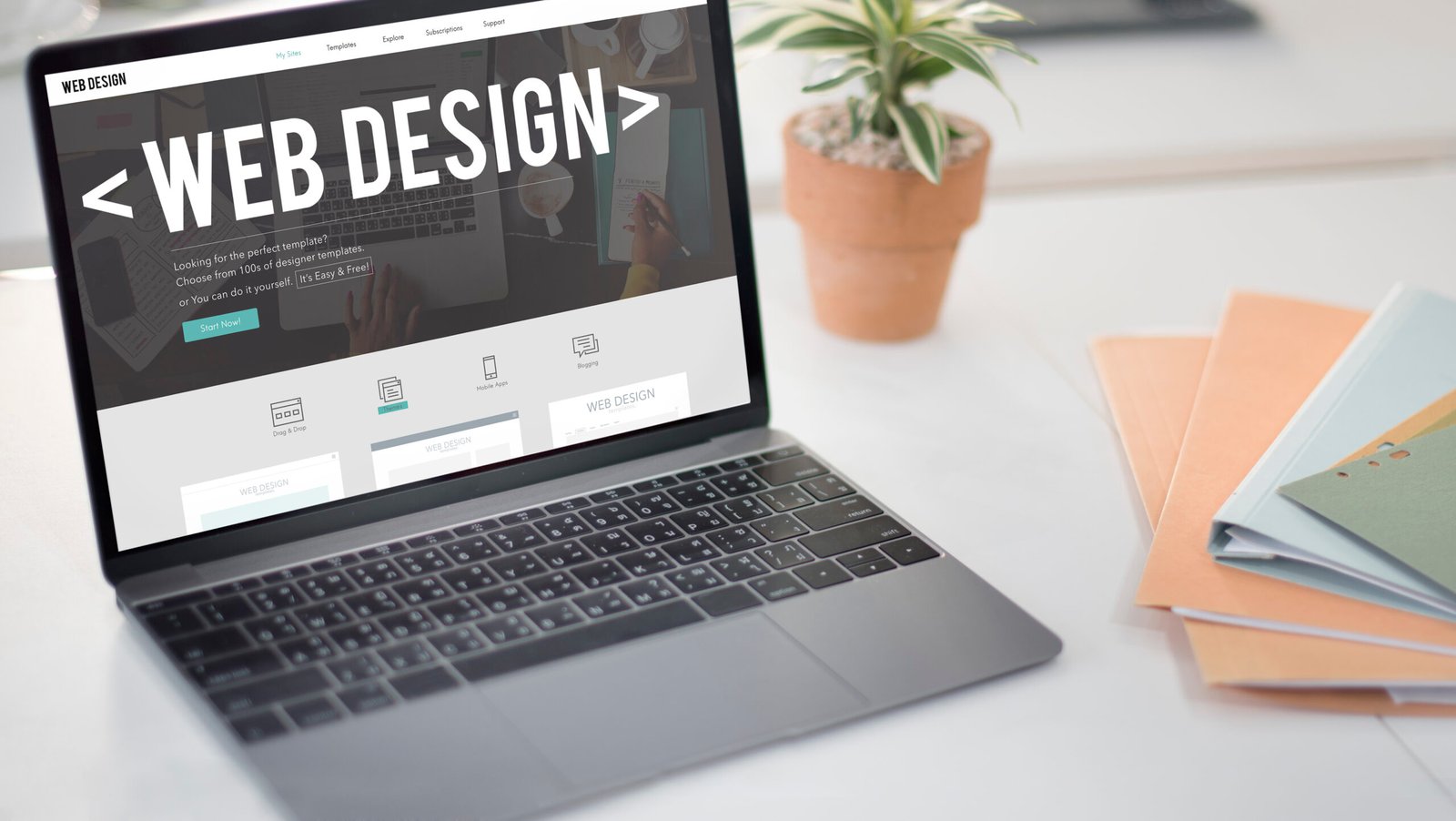SeekColor is one of the easiest and most efficient tools for customizing WordPress themes with precision. Whether you’re a beginner blogger or a seasoned web designer, SeekColor can transform the look and feel of your website within minutes. With the rise of DIY web development, many users are turning to color picker tools like SeekColor to take control of their site’s design—without writing a single line of code.
WordPress themes often come with preset color schemes, but those don’t always align with your brand’s identity. That’s where SeekColor steps in. It offers a clean interface, advanced color code options (HEX, RGB, HSL), and palette generation features that work beautifully with WordPress Customizer, Elementor, WooCommerce, and more. Let’s explore how to use SeekColor effectively to enhance your WordPress theme.
1. What is SeekColor, and why is it Important?
SeekColor is a free online color picker and palette generator that enables users to find, copy, and apply custom color values for any type of web project. It stands out for its simplicity and smart functionality.
Key Features of SeekColor:
-
Pick colors in real-time using a visual tool.
-
Generate complementary, triadic, or analogous color schemes.
-
Export color values in HEX, RGB, and HSL formats
-
Eyedropper tool for pulling colors from images
-
Mobile-friendly and completely free
This makes SeekColor a top choice for WordPress site owners who want consistency in design while avoiding technical hassles.
2. How to Use SeekColor with WordPress Themes
Using SeekColor with WordPress themes is incredibly straightforward and doesn’t require any plugins. Follow these steps to integrate SeekColor into your design process:
Step-by-Step Guide:
-
Go to SeekColor.com
-
Pick a base color using the color wheel or input your brand’s HEX code
-
Generate a color palette to match or contrast your main shade
-
Copy HEX/RGB/HSL codes of the colors you want
-
Open your WordPress Dashboard
-
Navigate to Appearance > Customize > Colors
-
Paste the color codes into the relevant sections (header, background, text, buttons)
-
Click “Publish” to save changes
This method works across free and premium WordPress themes that support customization via the Customizer or CSS editor.
3. Customizing Popular Builders with SeekColor
Many WordPress websites today use page builders like Elementor, WPBakery, or Beaver Builder. The good news? SeekColor works seamlessly with all of them.
Tips for Builders:
-
Elementor Users:
-
Go to a section > Style tab > Background
-
Paste your SeekColor HEX code
-
-
WooCommerce Product Pages:
-
Customize button, price, or sale badge colors for better UX
-
-
CSS Customization:
-
Use the theme’s “Additional CSS” panel:
-
💡 Pro Tip: Use SeekColor’s contrast checker to ensure accessibility compliance.
4. Best Practices for Using SeekColor
Design Do’s:
-
✅ Stick to a color palette with 2–3 primary colors and 1–2 accents
-
✅ Use SeekColor’s contrast feature to make content readable
-
✅ Save your palettes for future design updates
-
✅ Apply the same color scheme across pages for consistency
Design Don’ts:
-
❌ Avoid using too many bright colors at once
-
❌ Don’t ignore mobile responsiveness—test designs on all screen sizes
-
❌ Avoid low-contrast text and background combinations
Adding alt text for color-related images is important for SEO. Example:
“Screenshot showing custom color palette made with SeekColor for a WordPress homepage design.”